Calendar Sync Not Working? Fix 12 Common Issues in Minutes
Calendar sync broken? This troubleshooting guide solves duplicate events, sync delays, missing meetings, and connection errors across Google, Outlook, and Apple calendars.
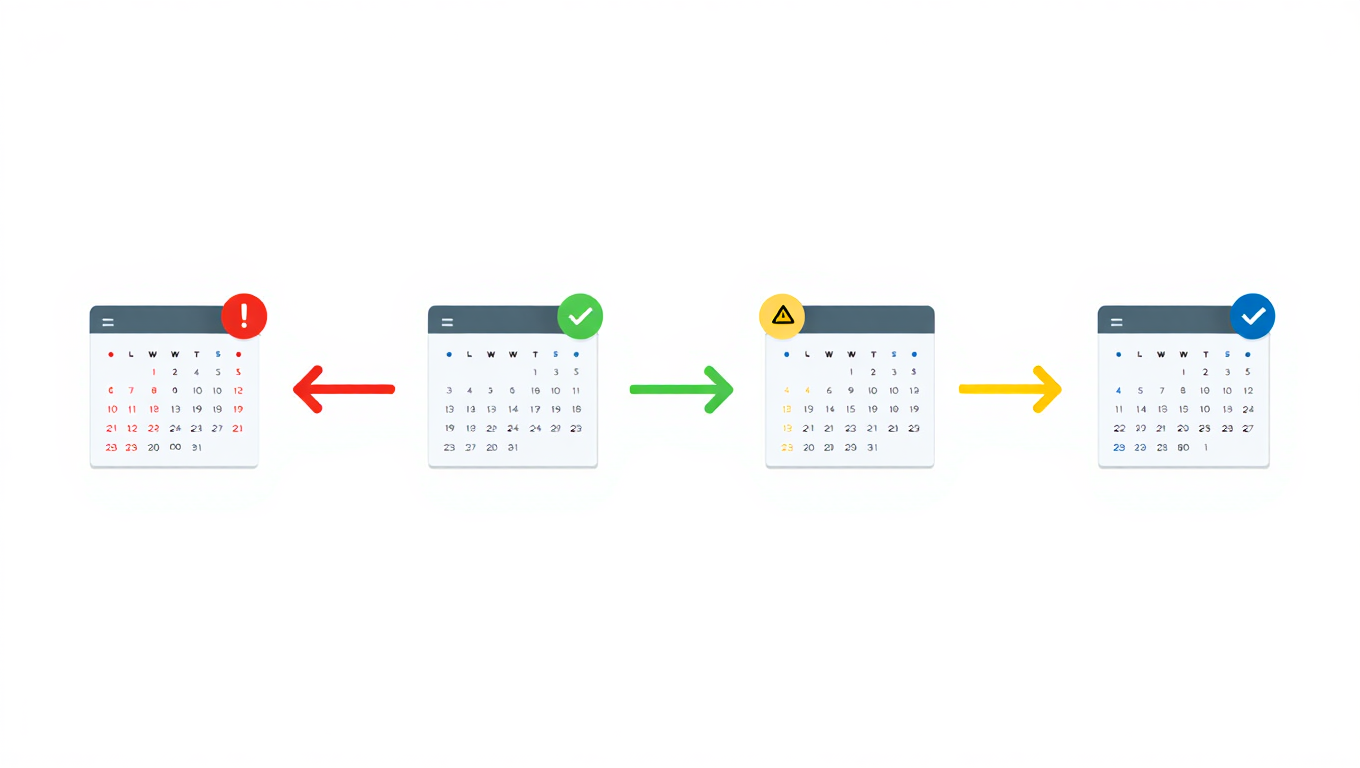
You accepted a meeting in Google Calendar two hours ago. It still hasn't appeared in Outlook. Your phone shows a client call at 2 PM, but your desktop calendar says 3 PM. Last week's cancelled meeting keeps reappearing no matter how many times you delete it.
Calendar sync problems range from minor annoyances to career-threatening disasters. Missing an important meeting because your calendar didn't sync properly isn't just embarrassing, it damages professional credibility and relationships. Yet calendar sync issues remain frustratingly common even with modern cloud-based systems.
This guide walks through the 12 most common calendar synchronization problems and provides step-by-step solutions you can implement immediately. Most issues resolve in under 10 minutes once you identify the root cause.
- Quick diagnostics to identify which type of sync issue you're experiencing
- Step-by-step fixes for duplicate events, sync delays, and missing meetings
- How to resolve connection errors between calendar platforms
- Prevention strategies to keep sync issues from recurring
- When to abandon manual sync and switch to unified calendar platforms
Problem 1: Calendar Events Not Syncing Between Devices
You create an event on your desktop computer, but it never appears on your phone. Or you delete a meeting on your mobile device, but it still shows up when you check your laptop calendar. This cross-device sync failure is the most common calendar synchronization complaint.
Root Cause: Calendar apps need active internet connections to sync changes through cloud services. Offline changes queue locally until the device reconnects, creating temporary inconsistencies across devices.
Solution Steps
- Verify internet connectivity on both devices by loading a webpage or checking connection status
- Force manual sync by pulling down to refresh in mobile calendar apps or clicking the refresh button in desktop applications
- Check sync settings to ensure calendar sync is enabled and set to automatic rather than manual
- Restart calendar apps completely by force-closing and reopening rather than just switching away
- Verify account status by signing out and back into your calendar account on the affected device
Most cross-device sync issues resolve within 5 minutes of forcing a manual refresh and verifying internet connectivity. If problems persist after 15 minutes, the issue likely involves account permissions or configuration rather than simple sync delay.
For persistent cross-device sync problems, platforms like CalendHub.com maintain a single authoritative calendar source that all devices read from, eliminating the synchronization complexity of peer-to-peer calendar syncing between multiple devices.
Problem 2: Duplicate Events Appearing Multiple Times
The same meeting shows up three times in your calendar. You delete two copies, but they reappear the next day. Duplicate events clutter your calendar view and create confusion about which instance is the "real" meeting.
Root Cause: Duplicate events typically occur when multiple calendar accounts subscribe to the same calendar source, when sync connections break and reconnect creating duplicate entries, or when calendar invitations get accepted multiple times through different email accounts.
Solution Steps
- Identify the event source by clicking on each duplicate and checking which calendar it belongs to (look for the calendar name or color)
- Unsubscribe redundant calendars if the same calendar source is subscribed multiple times through different accounts
- Delete duplicates from the correct calendar by removing instances from subscribed calendars while keeping the original from your primary calendar
- Check for broken sync connections by reviewing your calendar account settings for error messages or authentication failures
- Clear calendar cache by removing and re-adding the calendar account if duplicates persist after other fixes
If duplicates involve recurring events, you may need to delete the entire series and recreate it from scratch rather than trying to delete individual duplicate instances. Calendar systems sometimes corrupt recurring event series through sync conflicts.
Duplicate events often indicate fundamental problems with how your calendars are connected. If you're manually syncing multiple calendars together, the complexity creates ongoing duplicate risk. Unified calendar platforms like CalendHub.com eliminate this issue by maintaining a single source of truth rather than syncing multiple separate calendars.
Problem 3: Calendar Sync Delay of Hours or Days
Events eventually sync correctly, but with significant delays. You schedule a meeting at 10 AM, and it doesn't appear in your other calendars until 2 PM or even the next day. This delay creates risk of double-booking and scheduling conflicts during the lag period.
Root Cause: Calendar sync delays stem from rate limiting by calendar providers, network connectivity issues, sync frequency settings configured too conservatively, or calendar apps running in low-power modes that reduce background sync frequency.
Solution Steps
- Check sync frequency settings and change from manual or hourly sync to automatic or every 15 minutes
- Verify background app refresh is enabled for calendar apps on mobile devices (Settings, General, Background App Refresh)
- Review power saving modes that might throttle background sync to conserve battery
- Check for service outages at the calendar provider by visiting their status page (Google Workspace Status Dashboard, Microsoft 365 Service Health)
- Test sync speed by creating a test event and measuring how long it takes to appear across all connected calendars
Calendar providers limit how frequently third-party apps can check for updates to prevent server overload. Google Calendar allows checking every 15 minutes for free accounts and more frequently for paid Workspace accounts. If your sync tool checks more often, it gets rate-limited, causing delays.
For business-critical calendars where delays create real problems, using native calendar sharing features rather than third-party sync tools often provides faster updates. Google Calendar shared directly with other Google accounts syncs nearly instantaneously, while third-party tools introducing a sync layer add unavoidable delays.
CalendHub.com uses direct API connections rather than polling-based sync, reducing typical sync delays from 5-15 minutes down to under 30 seconds for most calendar operations.
Problem 4: Calendar Connection Errors and Authentication Failures
You see error messages like "Unable to connect to calendar," "Authentication failed," or "Calendar account needs attention." Your calendar stops syncing entirely until you resolve the connection problem.
Root Cause: Authentication tokens expire, passwords change without updating calendar apps, account security settings block third-party access, or two-factor authentication codes aren't provided when required.
Solution Steps
- Re-authenticate your calendar account by removing and re-adding it to your calendar app with current credentials
- Update changed passwords in all calendar applications if you recently reset your password
- Verify third-party access is enabled in your account security settings (Google Security settings, Microsoft Account Security)
- Generate app-specific passwords when required by calendar providers for third-party applications
- Complete two-factor authentication when prompted during calendar setup or reauthentication
Modern security practices mean calendar authentication tokens expire regularly, typically every 90 days. Calendar apps should automatically request new tokens, but this process sometimes fails, requiring manual reauthentication.
If you've enabled advanced security features like conditional access policies or security keys, these can interfere with calendar sync from certain devices or locations. You may need to explicitly whitelist calendar sync applications in your security settings.
Connection errors often occur after IT departments make security policy changes. If calendar sync suddenly stops working for multiple people simultaneously, check with your IT team about recent security updates that might affect calendar access.
Problem 5: Time Zones Displaying Incorrectly
Meetings appear at the wrong time when you travel or when your computer's time zone settings change. A meeting scheduled for 2 PM Eastern shows as 11 AM Pacific in your calendar, but the actual meeting is at 2 PM Pacific, not 2 PM Eastern. Time zone confusion causes missed meetings and scheduling chaos.
Root Cause: Calendar events store time zone information separately from display time zones. When your device time zone changes but the event maintains its original time zone, calendars try to display the "equivalent" time in your new location, sometimes incorrectly interpreting the organizer's intent.
Solution Steps
- Check device time zone settings and verify they match your current physical location (Settings, Time & Date)
- Enable automatic time zone detection so your device updates when you travel
- Review calendar display settings to choose between showing events in original time zones versus current time zone
- Verify event time zones by clicking on problematic events and checking the time zone specified in event details
- Edit incorrect events to specify the intended time zone explicitly rather than relying on automatic detection
Time zone handling differs between calendar platforms. Some store absolute times (2 PM EST), others store floating times (2 PM in whatever time zone you're currently in). This inconsistency creates problems when syncing calendars that handle time zones differently.
For recurring events, time zone issues compound. A recurring meeting might have different time zones for different instances if the original event used floating time zones and daylight saving time changed during the recurrence period.
CalendHub.com normalizes time zone handling across all connected calendars, displaying times consistently regardless of which calendar system created the original event and preventing the time zone confusion that plagued traditional calendar sync approaches.
- Always specify time zones explicitly: Include time zone in meeting invitations (2 PM EST, not just 2 PM)
- Use time zone abbreviations carefully: CST means both Central Standard Time and China Standard Time
- Consider using UTC: For international meetings, UTC avoids ambiguity
- Account for daylight saving: Some regions observe DST, others don't
Problem 6: Deleted Events Reappearing
You delete a meeting, but it shows up again hours later. No matter how many times you remove it, the event keeps coming back like a calendar zombie.
Root Cause: Bidirectional sync conflicts occur when one calendar hasn't received the deletion command before syncing creates a new copy from a cached version. Calendar invitations from other people may reappear because the organizer's calendar still has the event and re-syncs it to attendees.
Solution Steps
- Decline meeting invitations instead of just deleting them so the organizer's calendar registers your non-attendance
- Delete from the source calendar where the event was originally created rather than from synced copies
- Wait for full sync cycle (15-30 minutes) after deleting before checking if the event stays gone
- Clear calendar cache by signing out and back into calendar accounts if events continue reappearing
- Check for multiple calendar subscriptions where the same event might exist in several places
If you're an attendee rather than the organizer, the event may legitimately reappear because the meeting still exists from the organizer's perspective. Deleting someone else's meeting invitation doesn't cancel the actual meeting, it just removes your copy. The organizer can update the invitation, causing it to reappear in your calendar.
For recurring events, make sure you're deleting the entire series if you want the event gone permanently. Deleting single instances may cause the recurrence rule to regenerate those instances during sync.
Persistent reappearing events often indicate corruption in calendar sync state. The most reliable fix is removing and re-adding the problematic calendar account entirely, forcing a clean resync from scratch.
Problem 7: Calendar Invitations Not Sending or Receiving
You send a meeting invitation, but attendees never receive it. Or colleagues say they sent you an invitation, but it never arrives in your calendar or email.
Root Cause: Calendar invitations are actually specially formatted emails. Email delivery issues, spam filters, blocked senders, or incorrect calendar email addresses prevent invitation delivery.
Solution Steps
- Check spam folders for missing calendar invitations that got filtered incorrectly
- Verify email addresses for all meeting attendees to ensure invitations are being sent to correct addresses
- Test with a simple invitation by creating a meeting with just yourself to verify the invitation system works
- Review email filtering rules that might be automatically filing or deleting calendar invitations
- Check calendar delegation settings if using shared calendars or delegated access that might affect invitation routing
Calendar invitations sometimes fail because of restrictions on calendar sharing with external domains. Your organization might block calendar invitations to or from personal Gmail accounts, for example. These restrictions typically generate error messages rather than silently failing, but not always.
If invitations work for some attendees but not others, the problem likely involves specific email addresses or domains rather than calendar system problems. Check whether the failing addresses are all from a particular domain or email provider.
Need better calendar management? CalendHub unifies all your calendars with smart scheduling and AI meeting notes.
CalendHub.com handles invitation delivery through its own notification system rather than relying on email delivery, ensuring meeting updates reach all participants regardless of email provider quirks or spam filtering.
Problem 8: Meeting Updates Not Syncing to Attendees
You change a meeting time, but some attendees still show up at the original time because they never received the update. Or you add someone to an existing meeting, but they never get the invitation.
Root Cause: Calendar update notifications depend on the organizer's calendar system properly generating and sending update messages. If the organizer's calendar doesn't recognize a change occurred, no updates get sent to attendees.
Solution Steps
- Use "Send Update" feature explicitly when modifying meetings in Google Calendar or Outlook
- Verify update was sent by checking your sent email for the calendar update message
- Follow up with direct message for important meeting changes rather than relying solely on calendar updates
- Recreate problematic meetings by canceling and creating a fresh invitation if updates consistently fail
- Check organizer permissions to ensure the person making changes has authority to send updates
Minor changes like editing the meeting description or notes might not trigger update notifications. Calendar systems typically only send updates for changes to time, location, or attendee list. If you need people to know about description changes, send a separate message.
Some calendar systems batch update notifications rather than sending immediately, creating delays between when you make the change and when attendees receive notification. This batch processing can take up to 15 minutes.
For critical meetings, never assume everyone received and processed the update. Send a direct message through email or Slack confirming the new details, especially for last-minute changes.
Problem 9: Recurring Events Sync Incorrectly
A recurring weekly meeting appears correctly for the next month, but future instances show wrong times or don't appear at all. Or the recurrence pattern changes unexpectedly, showing meetings on wrong days.
Root Cause: Recurring events use complex recurrence rules that different calendar systems interpret slightly differently. Syncing between calendar platforms sometimes corrupts these rules, especially for complex patterns with exceptions or end dates.
Solution Steps
- Verify recurrence pattern by opening the event series and checking the recurrence rule matches your intent
- Simplify complex patterns by avoiding intricate recurrence rules like "second Tuesday of each month except holidays"
- Use finite recurrences with specific end dates rather than infinite recurrence when possible
- Delete and recreate corrupted series rather than trying to fix broken recurrence rules
- Create separate events for exceptions rather than modifying single instances of recurring series
Different calendar systems support different levels of recurrence complexity. Outlook supports more complex recurrence patterns than Apple Calendar, for example. When syncing from a more capable system to a less capable one, complex patterns may not translate correctly.
Daylight saving time transitions sometimes cause recurring event problems. A meeting recurring "every Tuesday at 2 PM" might shift by an hour relative to other time zones when DST changes. Make sure recurrence rules specify time zones explicitly.
If a recurring event series becomes corrupted, don't waste time trying to fix it. Delete the entire series and recreate it from scratch. This takes 5 minutes and works more reliably than attempting surgical repairs to broken recurrence rules.
Problem 10: Calendar Sharing Permissions Not Working
You share your calendar with a colleague, but they can't see it. Or they can see it but can't create events when you want them to have edit access. Permission settings don't work as expected.
Root Cause: Calendar sharing permissions vary significantly between platforms and sometimes don't translate correctly when sharing across different calendar systems. Google Calendar sharing doesn't map perfectly to Outlook calendar sharing, creating confusion.
Solution Steps
- Use the native sharing interface of your calendar platform rather than third-party tools
- Specify exact permission level needed (see all details, see only free/busy, make changes, manage sharing)
- Confirm recipient has appropriate account type since some permission levels require paid accounts
- Test sharing with a simple scenario by having the recipient try to view or edit a test event
- Use calendar publishing for wider distribution if individual sharing doesn't work
Calendar sharing between different organizations often hits IT policy restrictions. Your company might block calendar sharing with external domains for security reasons. Check with IT about sharing limitations before assuming technical problems.
Free/busy information sharing works more reliably across platforms than detailed calendar sharing. If detailed sharing fails, falling back to free/busy visibility at least provides availability information for scheduling.
For teams needing reliable calendar visibility across multiple platforms, unified calendar management platforms like CalendHub.com provide consistent sharing and permissions regardless of which underlying calendar systems people use, eliminating the platform incompatibility issues.
Problem 11: Calendar Sync Draining Device Battery
Your phone battery dies by mid-afternoon, and investigation shows calendar sync is consuming significant power. Background calendar synchronization impacts device performance and battery life.
Root Cause: Calendar apps sync continuously in the background, especially when configured for frequent updates. Multiple calendar accounts or large calendars with thousands of events increase sync overhead. Some calendar sync implementations are poorly optimized, consuming more power than necessary.
Solution Steps
- Reduce sync frequency to every 30 minutes or hourly rather than every 5 minutes for non-critical calendars
- Disable push notifications for calendars and use fetch instead, syncing only when you open the calendar app
- Archive old calendar data by removing calendar subscriptions older than 6 months that you no longer actively reference
- Limit number of synced calendars by removing unused calendar subscriptions from your device
- Use web-based calendar access for calendars you check infrequently rather than syncing them to your device
Battery impact becomes particularly noticeable with multiple calendar accounts. If you're syncing a personal Google Calendar, work Outlook Calendar, family shared calendar, and several subscribed calendars for sports schedules and holidays, the cumulative sync overhead adds up.
Calendar sync battery consumption also increases in poor connectivity conditions. Your device works harder to maintain sync when network connections are weak or intermittent. Disabling calendar sync during low-battery situations or when network conditions are poor helps preserve battery.
Most people don't need every calendar synced to every device. Your phone probably needs your personal and work calendars, but not the 17 different subscribed calendars you have for various projects and interests. Use selective sync to include only calendars you actively reference on each device.
Problem 12: Third-Party Calendar Apps Causing Sync Problems
Problems started after installing a new calendar app or productivity tool that connects to your calendar. The third-party app's sync conflicts with your primary calendar, causing duplicates, delays, or data corruption.
Root Cause: Third-party calendar apps create additional sync complexity by introducing another system reading and writing calendar data. Conflicts occur when multiple applications try to modify the same event simultaneously or when sync ordering creates inconsistent states.
Solution Steps
- Disconnect suspicious third-party apps by revoking calendar access in your account security settings
- Wait for sync to stabilize (30-60 minutes) after disconnecting apps before concluding whether they caused the problem
- Review app permissions to understand exactly what calendar access the app requested and whether it needs full access
- Test one app at a time if using multiple calendar tools, isolating which specific tool causes issues
- Use read-only access when possible rather than granting third-party apps full calendar edit permissions
Popular productivity tools like task managers, scheduling assistants, and meeting transcription services all need calendar access to function. Each additional integration increases sync complexity and potential for conflicts.
Before granting calendar access to third-party apps, research whether they have a reputation for sync reliability. Check reviews and support forums for reports of calendar problems. Established apps from reputable developers typically handle calendar integration more reliably than newer or less mature applications.
For teams needing extensive calendar integration with multiple tools, platforms like CalendHub.com act as a central calendar hub that manages all third-party integrations, preventing the sync conflicts that occur when multiple tools independently connect to your calendar.
When to Give Up on Calendar Sync and Use a Unified Platform
Sometimes calendar sync problems stem from fundamental complexity rather than configuration issues. If you're experiencing multiple sync problems regularly despite following best practices, the underlying architecture may be the issue.
Signs you've outgrown manual calendar sync:
Calendar sync issues occur weekly despite repeated troubleshooting. You spend more time fixing calendar problems than the sync saves. Team members regularly miss meetings due to sync failures. You need to check multiple calendars manually because you can't trust sync accuracy. IT support requests for calendar problems consume significant time.
Manual calendar synchronization between multiple platforms creates inherent fragility. Each additional calendar account, subscription, or integration exponentially increases complexity and failure modes. Beyond 2-3 connected calendars, reliability degradation becomes inevitable.
Modern unified calendar platforms provide an alternative architecture where one system reads from all your calendar sources and presents unified view without attempting bidirectional sync. You maintain your existing calendars, but use the unified platform as your primary interface for viewing and scheduling.
CalendHub.com exemplifies this unified approach by connecting directly to Google, Outlook, Apple, and other calendar systems, presenting all your calendar data in a single interface without the complexity and fragility of syncing between platforms. You get unified visibility and scheduling without abandoning your existing calendar systems or fighting sync issues.
For teams where calendar reliability directly impacts business operations, investment in proper calendar management infrastructure pays for itself through eliminated sync problems and reclaimed productivity time that would otherwise go to troubleshooting.
Prevention: Building a Reliable Calendar Setup
Fixing calendar sync problems is reactive. Building a calendar configuration that prevents issues in the first place is more effective. These practices reduce sync problems before they occur.
Minimize sync complexity by using the fewest calendar systems possible. Every additional calendar account increases failure potential. If you can consolidate to fewer calendars, sync reliability improves.
Use native integrations when available rather than third-party sync tools. Google Calendar shared directly to another Google account syncs more reliably than syncing Google to Outlook through a third-party tool.
Maintain calendar hygiene by regularly archiving old events, removing unused calendar subscriptions, and cleaning up duplicates. Calendar sync performance degrades with calendar size and complexity.
Monitor sync health proactively by periodically verifying events appear correctly across all calendars rather than waiting for problems to surface through missed meetings.
Document your calendar architecture including which calendars connect to which systems, what sync tools you're using, and where events originate. This documentation makes troubleshooting much faster when problems occur.
Schedule regular calendar audits quarterly to verify sync still works correctly, remove unused integrations, and update authentication for services where tokens might expire.
Prevention requires ongoing attention, but the time invested is far less than repeatedly troubleshooting sync failures and recovering from missed meetings caused by calendar problems.
Getting Help When DIY Troubleshooting Fails
Some calendar sync problems require support from calendar providers or IT departments rather than DIY fixes. Knowing when to escalate prevents wasting time on issues outside your control.
Contact provider support when error messages reference server problems, authentication continues failing after re-entering credentials correctly, or the same issue affects multiple users simultaneously. These problems typically indicate service-side issues requiring provider intervention.
Involve IT support when calendar sync problems started after IT policy changes, you're using enterprise calendar systems with centralized management, or problems only occur on corporate devices versus personal devices.
Consult calendar platform documentation for platform-specific issues involving features like delegation, resource calendars, or advanced permissions. Each calendar system has unique quirks that generic troubleshooting doesn't address.
When requesting support, provide specific details including which calendar platforms you're using, exactly what steps you've already tried, screenshots of error messages, and examples of specific events that aren't syncing correctly. Detailed information dramatically speeds support resolution.
For persistent calendar sync problems in business environments, the ROI calculation often favors switching to unified calendar management platforms like CalendHub.com rather than ongoing support costs for fighting sync issues with manually integrated calendars.
Final Thoughts: Calendar Reliability Matters More Than You Think
Calendar sync problems feel like minor technical annoyances until they cause you to miss an important meeting. Showing up an hour late because your calendar displayed the wrong time zones embarrasses you in front of clients. Completely missing a meeting because it never synced to your primary calendar damages professional relationships.
Calendar reliability directly impacts professional reputation and business operations. For client-facing roles, unreliable calendars mean missed meetings and lost revenue. For team leaders, calendar problems undermine coordination and delay projects. The accumulated cost of calendar sync issues far exceeds the apparent minor inconvenience.
Most calendar sync problems are solvable through the troubleshooting steps outlined in this guide. But if you're regularly fighting calendar issues despite best efforts, the underlying architecture may be the problem rather than your implementation.
Modern unified calendar platforms eliminate most sync problems by avoiding the fundamental complexity of bidirectional synchronization between multiple systems. CalendHub.com and similar services connect directly to all your calendar sources, providing unified visibility without the fragility of traditional calendar sync.
Whether you troubleshoot your way to reliable calendar sync or upgrade to a unified calendar management platform, the goal is the same - a calendar system you can trust absolutely. Your calendar should be the one place you can look to know exactly what's on your schedule, confident that every device and platform shows the same information.
Calendar sync problems aren't inevitable. With proper configuration, regular maintenance, and the right infrastructure, your calendar can work reliably across all your devices and platforms. The time invested in achieving that reliability pays dividends through eliminated frustration and prevented missed meetings.
Ready to Simplify Your Schedule?
Join thousands of professionals who have unified their calendars and reclaimed their time with CalendHub's intelligent scheduling platform.